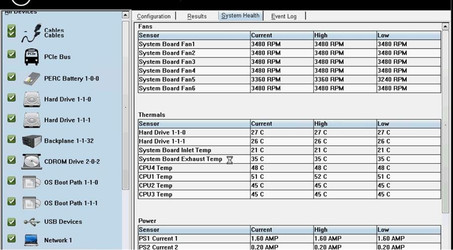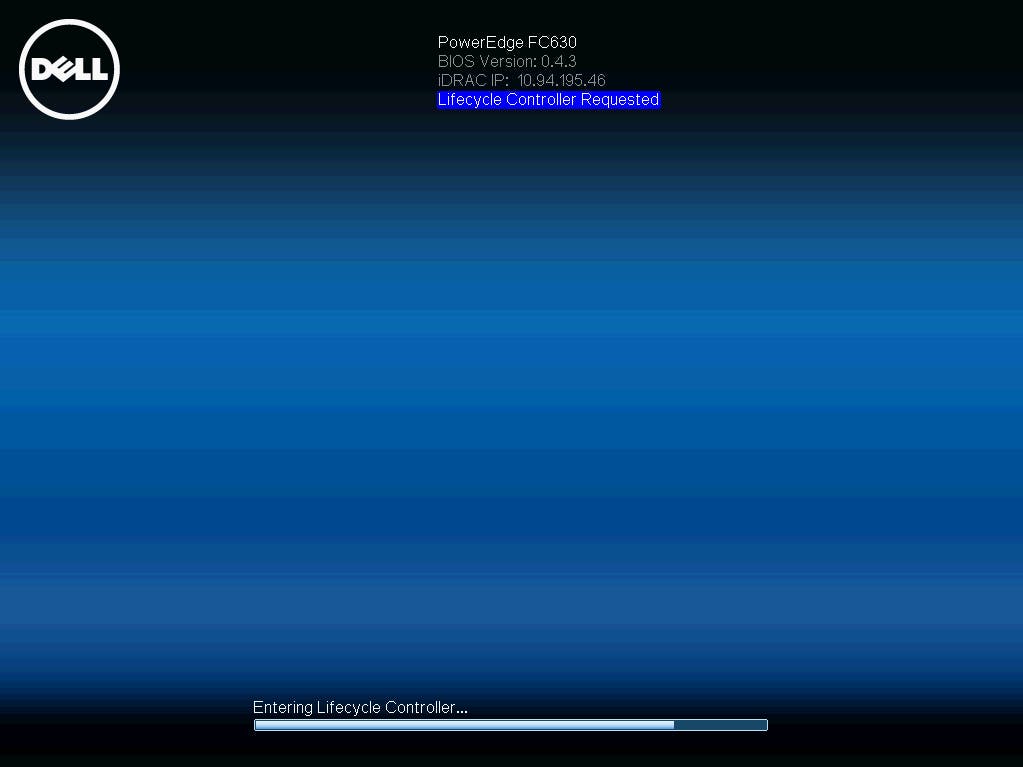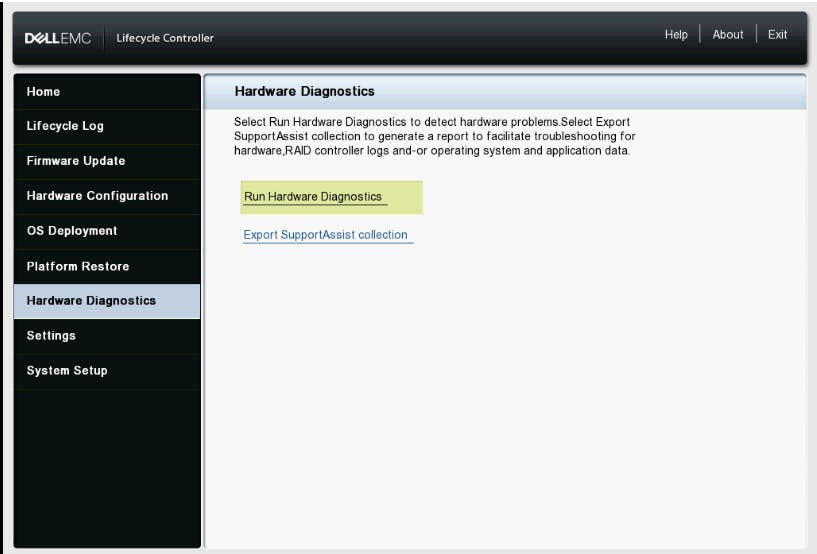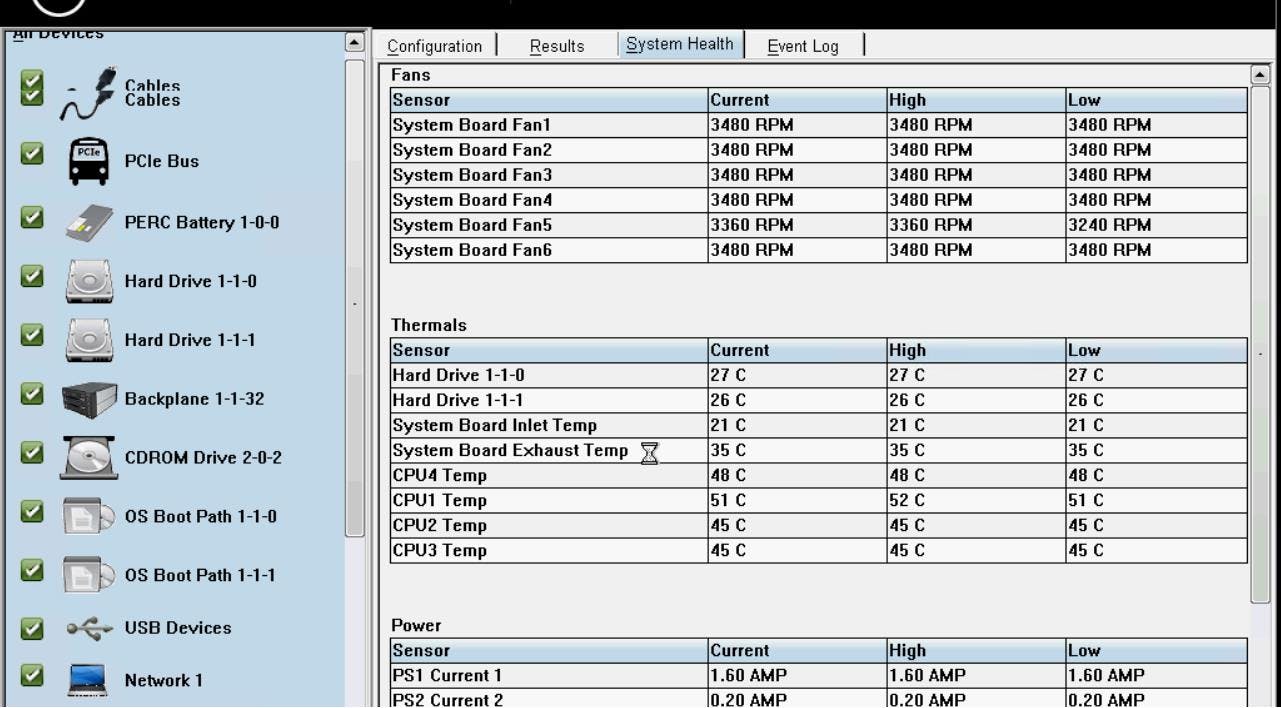Dell Poweredge Troubleshooting FAQ - Tech Help Blog
24th Feb 2022
Dell Poweredge Troubleshooting FAQ
When running into intermittent issues on your Dell PowerEdge server Dell has a built in hardware diagnostic application that is easily accessible during the POST process of your server. This can be extremely helpful with diagnosing issues that aren’t giving clear error codes.
1. In order to reach the diagnostics menu you will enter what is referred to as the LifeCycle Controller which can be accessed by pressing F10 during the POST process. You will notice a reference on the top left or right of the POST screen that will have keys to press to access specific menus.
2. Once you’ve let the system boot fully into the Lifecycle controller you will have a column on the left hand side of the screen and hardware diagnostics will be near the bottom of the list.
3. Click into hardware diagnostics and it will change what is displayed on the right side of the screen and launch hardware diagnostics will be one of the options.
4. Once it’s loaded into the hardware diagnostics application it will automatically start a test of all the devices in the system. You can stop the test and select specific devices if you are concerned about a specific piece of hardware.